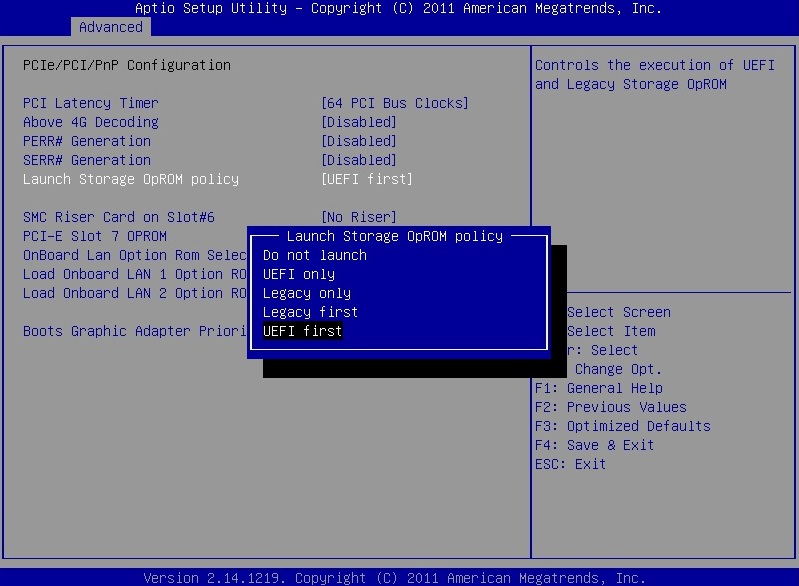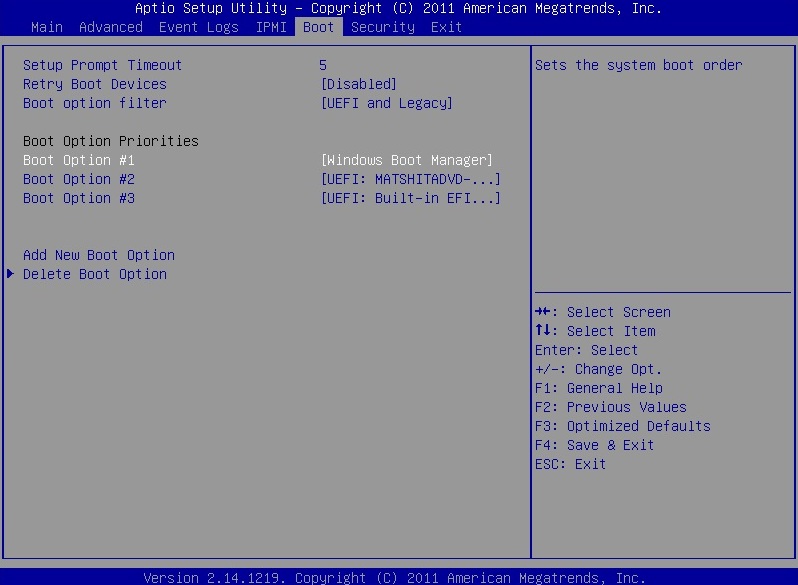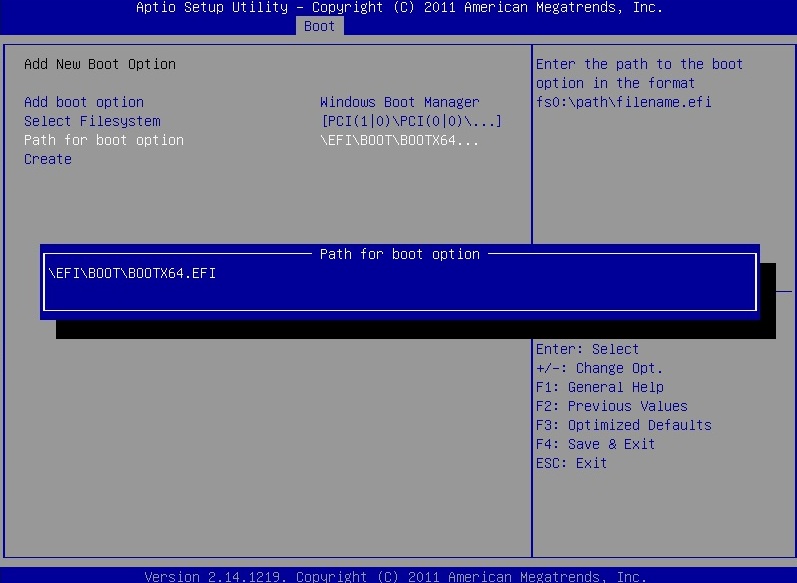UEFI Bios agregar opcion manual al boot
estoring UEFI boot entry via motherboard replacement or BIOS update
In this article we will show you how you can recover the UEFI boot entry following a motherboard swap or a BIOS update and what settings must be used to ensure that the motherboard and the boot entry are stored.
There is often a problem with Windows not starting in the UEFI mode if the BIOS is updated or if the motherboard has been replaced, because the motherboard will not boot any more UEFI entries.
Contents
Set-up Launch Storage opROM policy on UEFI first
You can change an option to increase the chances that the motherboard finds the UEFI boot entry again.
In the following screenshot, you can see which setting is required:
Check that the UEFI Boot Entry is available again
After you have set the BIOS opROM policy to UEFI first and restarted the server, you can use the BIOS to check whether the boot entry is available again.
In the BIOS the UEFI Boot Entry for Windows is called: Windows Boot Manager.
In the following screenshot, you can see where the Boot Entry in located:
Entering the UEFI Boot Entry manually in BIOS
If the boot entry is still not available, you can manually enter it in BIOS.
To do this go to the Boot tab and then click on Add New Boot Option.
- Under Add Boot Option you can specify the name of the UEFI boot entry.
- Select File System is automatically detected and registered by the BIOS.
- Path for Boot Option is the path for the file BOOTX64.EFI that is responsible for the UEFI boot. The following command should be entered here: \EFI\BOOT\BOOTX64.EFI
Windows should now start properly without any problems after you restart.
Author: Armin Oberneder Armin Oberneder has been working for Thomas-Krenn.AG for over 7 years now. He is currently employed in the consulting team and thus takes care of all customer-specific inquiries concerning servers, storage, virtualization and networks. In the past years Armin has specialized in Windows Server, Software-Defined-Technologies and Network Technology. Due to these specializations, he also ensures that our customers are helped as quickly as possible in the event of problems by means of a ticket system, by telephone or in writing via e-mail. |
Related Articles
Cómo Solucionar Fallo de BCDboot al Intentar Copiar Archivos de Arranque
Por Raines https://www.diskpart.com/es/author/raines.html El error: Fallo al intentar copiar archivos de arranque Tengo Dell Inspiron 14z Ultrabook y recientemente he recibido el mensaje de error cuando intento ejecutar el comando bcdboot: "Fallo al ...Agregar Idioma Español (u otro) a Windows 11 Single language
Power Shell o Terminal: descargar el paquete de idioma... Install-Language - Languae es-AR Editor de registro: Equipo\HKEY_LOCAL_MACHINE\SYSTEM\CurrentControlSet\Control\Nls\Language Modificar las dos entradas con el codigo de idioma: (español - ...Desactivar Modo S Windows 11
Fuente: https://www.wintips.org/how-to-disable-windows-11-s-mode-without-microsoft-account/ n this guide, we will show you 2 ways to to disable Windows 11 S mode, without using a Microsoft account. In a previous tutorial we showed Microsoft's ...Outlook no muestra mensajes IMAP
Si Outlook no muestra correctamente los mensajes en la bandeja de entrada, desactive la siguiente opción: * Pulse con el botón derecho del razón en la carpeta bandeja de entrada * Seleccione Carpetas IMAP * En la pestaña Todo, desactive: [ ] Al ...ERROR ARRANQUE WINDOWS FAILED TO LOAD /BCD
ERROR ARRANQUE WINDOWS FAILED TO LOAD /BCD RECONSTRUIR ARCHIVOS DE ARRANQUE UEFI Pasos a seguir: Desde el entorno de recuperacion de windows: RECONSTRUIR ARCHIVOS DE ARRANQUE UEFI DISKPART LIST DISK SELECT DISK X LIST VOL SELECT VOL X (DONDE X ES LA ...